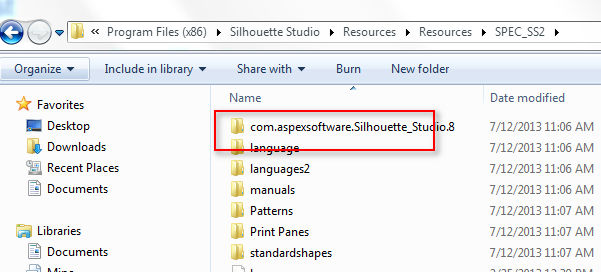A few days ago, I came back from my vacation. To my surprise, my computer would not start anymore. Immediately, I thought of my designs stored in the Library of Silhouette Studio.
Also thought about how important it is to make a backup of your own designs as well as the ones you buy from the Silhouette store, because this can happen to anyone.
But, where are the designs that you purchase low or Silhouette website?
If you look for them in the Silhouette folder on the hard drive, you will not find them easily. They are all grouped in a folder called com.aspexsoftware.Silhouette_Studio.8.
Once you find this folder, save it to a flash drive or an external hard drive just in case you need to recover your Library.
For the Mac user: Open your “Finder” program and go to Macintosh HD > Library > Application Support > com.aspexsoftware.Silhouette_Studio.8.
For the PC user: Browse your computer to find C:\Documents and Settings\All Users\Application Data\com.aspexsoftware.Silhouette_Studio.8.
In my computer, I found it at:
C:\Program Files (x86)\Silhouette Studio\Resources\Resources\com.aspexsoftware.Silhouette_Studio.8
So, in the event that your computer crashes and you need to recover your library to install it in another computer, follow these steps:
Install Silhouette Studio in your new computer.
Find the folder noted above (com.aspexsoftware.Silhouette_Studio.8) that you saved already in a flash drive.
In your new computer, browse and find the com.aspexsoftware.Silhouette_Studio.8 folder. Delete that folder completely and copy in its place the one that you saved before (from the old computer).
This will restore your Library and you will not lose any of your precious files.
This method is also good if you’d like to have the same files in two computers. Also, remember to make periodical backups just in case.
I hope this information is helpful for you and can save your designs from getting lost forever.
Glenda
Ahora, en Español:
Hace unos dias regrese de mis vacaciones. Para mi sorpresa, mi computadora ya no prendia mas. Inmediatamente pense en mis diseños guardados en la Biblioteca de Silhouette Studio.
Ademas pense en lo importante que es hacer un “backup” porque esto le puede ocurrir a cualquier persona.
Pero, donde estan los diseños que uno baja o que compra del website de Silhouette? Si los busca dentro de la carpeta de Silhouette en el disco duro, no los va a encontrar facilmente. Todos ellos estan agrupados en una carpeta llamada com.aspexsoftware.Silhouette_Studio.8.
Una vez que encuentre esta carpeta, debe guardarla en una unidad flash o un disco duro externo en caso de que necesite recuperar su biblioteca.
Esta es la manera de encontrar la carpeta antes mencionada:
Para el usuario de Mac: Abra el programa de “Finder” y vaya a Macintosh HD> Library> Soporte de aplicaciones> com.aspexsoftware.Silhouette_Studio.8.
Para el usuario de PC: Buscque en su equipo para encontrar
C: \ Documents and Settings \ All Users \ Datos de programa \ com.aspexsoftware.Silhouette_Studio.8.
En mi computadora, lo encontré en:
C: \ Archivos de programa (x86) \ Silhouette Studio \ Resources \ Resources \ com.aspexsoftware.Silhouette_Studio.8
Por lo tanto, en caso de que su ordenador se bloquee, y le sea preciso recuperar la biblioteca para instalarla en otro equipo, siga estos pasos:
Instale Silhouette Studio en su nuevo equipo/computadora.
Encuentre la carpeta que se ha indicado anteriormente (com.aspexsoftware.Silhouette_Studio.8) y que ya ha guardado en una unidad flash.
En su nuevo equipo, busque la carpeta com.aspexsoftware.Silhouette_Studio.8. Elimine la carpeta completa y copie en su lugar la que guardó antes (del equipo antiguo).
Esto restaurará la biblioteca y no se perderá ninguno de sus archivos más preciados.
Este método también es bueno si usted quisiera tener los mismos archivos en dos ordenadores. Además, recuerde hacer copias de seguridad periódicas por si acaso.
Su amiga, Glenda
Tags: backup silhouete library, como copiar biblioteca de Silhouette, how to backup your silhouette library files