Make the Cut has a new release, version 4.1.0. This version is going to allow Mac users to work with MTC. Not just that, the other features included make this download a must if you are a MTC user or if you are planning to get the program.
To download the update Version 4.1.0 of Make The Cut, click HERE.
One of the nice new features of this update is the ability to use Open Path Font Types, also called OPF fonts. These OPF fonts are used for engraving and pen drawing. You want to get these kind of fonts when the final result that you want to achieve is single-lined letters. Usually when you use your pen to write instead of using the blade, you will get the outline of the letters, and the letters will be empty inside. These OPF letters are not going to be empty since they only have one line.
Click HERE if you would like to download five of these kinds of fonts. This is the list of fonts distributed freely by Feature Cam, and have been converted to OPF type for MTC.
- Gothic
- Grenadier
- Handscript
- Sans Serif
- Script
Download the fonts to your Desktop or any folder that you have for downloads. You can’t install them in the Fonts folder of your operating system because remember, these are different kinds of fonts. After you download the fonts, you need to install them in order to use them in MTC.
How to install the downloaded OPF fonts:
After downloading the fonts, look for the fonts in MTC. In order to do that, click on the icon at the right side of your screen that looks like a T with a shadow:
When you click on that icon, a new window will appear. Browse to where you saved the downloaded fonts. Click on the first downloaded font and also make sure you have the check mark in the lower part, where it says “Install permanently inside Make The Cut”.
Then, click on Open. Do this for the rest of the fonts. You will have all five fonts installed and ready to use with your program. You can recognize these fonts in the list of all fonts because they are in green. If you want to remove a font from the list, just click on it and press the “Delete” key.
More New Features
Another new feature that comes with the update is that now you have the option to Cancel different actions, like Break, Layer, Split. Before, when you performed any of these actions to a shape, it could take a long time and you had to wait until it finished to undo it. Now, the Cancel button is right there for you to use before the action finishes.
Another feature is the Show Registration Marks on Virtual Mat. This is very useful for the print and cut designs. Now you will be able to see the registration marks while designing on the virtual mat.
In order to make the registration marks appear, click on File, Print Options and check the “Show Reg Marks in Mat” option. The registration marks appear once you have a design in the screen or virtual mat. If you don’t want to see them anymore, repeat the same process and this time uncheck the box.
With this update, you will see also a difference with the smoothness of the cuttings.
Do you have the Silhouette Cameo? Now, you can cut directly from MTC to the Cameo with the new Silhouette Plug-In 2.0.1. To download the plug in, click HERE.
And, there is more. When you buy MTC from the link in this blog, you can get $10.00 of Enchant Art designs. Just email me the order number at glenda@enchantart.com, so I know you got it from here, and also include the names of the files that you would like to have free from the store. You choose them and I email them to you. It’s that easy!
Click HERE to buy MTC from my blog. Happy cutting to all!
Glenda
Tags: MTC, new features of make the cut, new version of make the cut
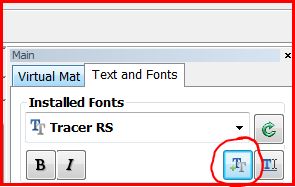
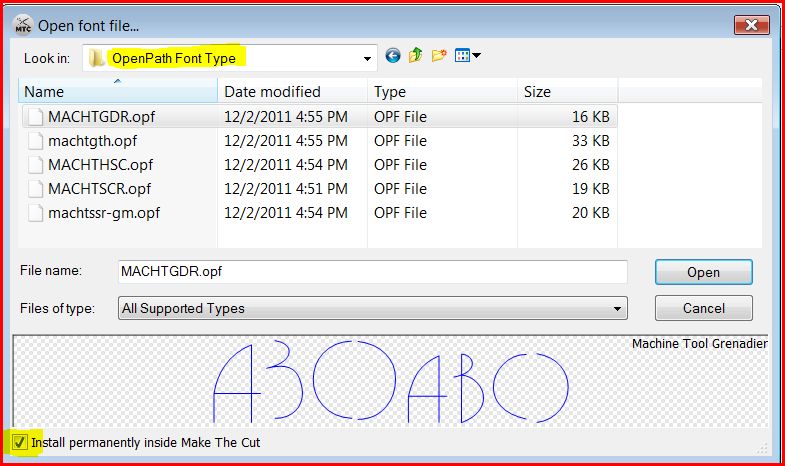
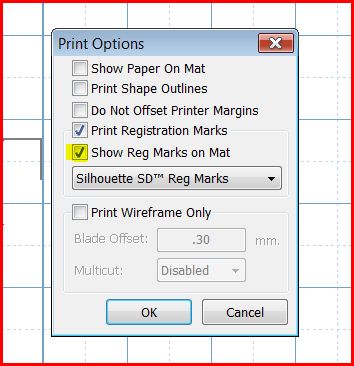





[…] See more here: Make the Cut MTC 4.1.0 New release! « Enchant Art […]