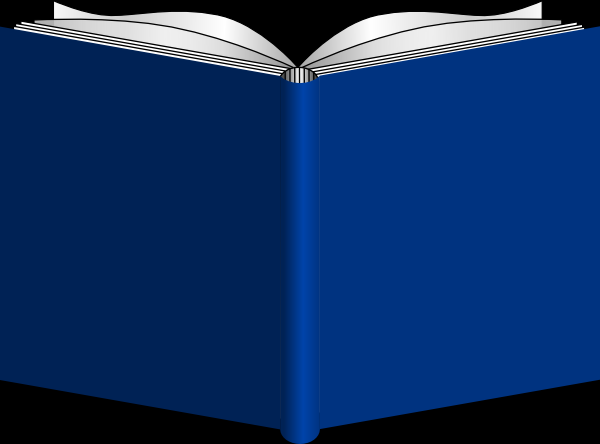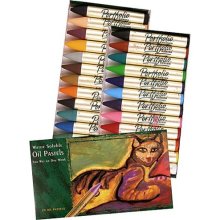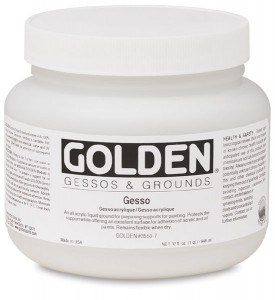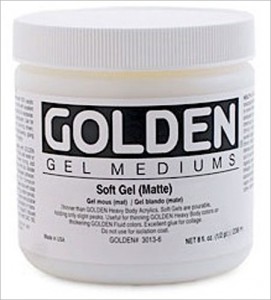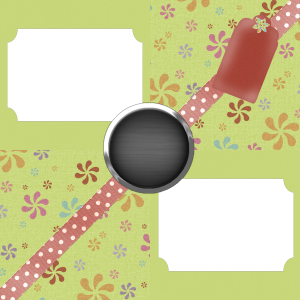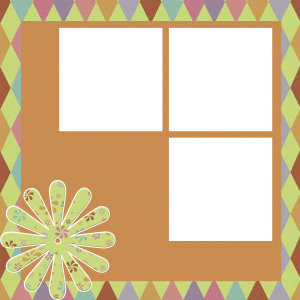Hello, I’m Glenda Castillo and I want to invite you to explore with me the art of altered books. This is the first article of the series. Every Thursday, I plan to bring you another tutorial and we will build a wonderful altered book together.
Altering a book, changing it a little or much of it, can be a form of art. To me, it is a very liberating art, because there is no right or wrong when you start folding, painting or writing on pages from a discarded book.
Also, many of the materials are readily available so you don’t have to spend a fortune to embark on this new adventure. Materials for altering a book are everywhere, and starting a project will open your creative eyes to see objects under a new light, the light of art.
Once you start changing pages in a book, you will discover how to apply ordinary objects to create extraordinary forms of expression.
What are the basic materials to alter a book?
1.- First, you need a book. Choose one that is in good condition. You don’t want to start with pages that are too thin or that are falling apart from the spine. If you find a book with an appealing title and/or content, that’s fine, but it is not necessary since you can cover anything with paint or paper.
2.- Paints: You can use any kind of paint. I prefer to use fluid acrylics and water soluble oil pastels.
I recommend a visit to a craft store and get the small bottles of acrylic paints (2 ounces), they are very affordable. Do not get all the colors, you only need the basic ones for now since you can mix them and create your own shades. Which colors should you buy? Red (Alizarim Crimson), Green (Hauser Green Dark), Yellow (Cadmium Yellow), Blue (Prussian Blue), Brown (Burnt Umber), White and Black.
The water soluble oil pastels look like crayons and are also very affordable.
Besides these, you can use pencils, markers, watercolors, or whatever you find at home.
3.- Blending Gel, floating or glazing medium. Those come in small bottles like the acrylic paints or in bigger containers.
4.- Gesso (white)
5.- Brushes: Flat brushes are the must-have when applying paint on paper. I recommend a larger one (1″ to 1 1/2 ”wide) a medium one and a small one for details. Also, makeup sponges are good to have.
6.- Adhesives: The glue should be appropriate to the materials that you’d like to glue. Basically, you need a glue stick, double sided tape, and matte gel medium (Liquitex or Golden).
7.- Acrylic sealer matte finish.
8.- Craft knife and ruler.
9.- Magazines, photographs or any other source of graphics.
There are other materials you can get that are not essential but fun to work with:
- Rubber/acrylic stamps and inkpads. Alphabet stamps are great if you are not comfortable with your own handwriting.
- Paper punches and stencils.
- Pearlescent or metallic paints.
- Glitter paint.
- Metallic markers.
- Calligraphy pens and inks.
- Lace, ribbon and cords.
This is your homework for this week: collect all the materials, be more aware of the possible things that you want to include in your book, think about a theme based on the title and contents of the book that you chose or just anything that you would like.
I’d also like you to get your camera ready, since I want to see your creations and post them here in the blog. The objective to post the pictures is not just to share with others but also to get input from me and other participants. Just send me the picture/s as attachments to my email address: glenda@enchantart.com
Have a wonderful week and let me know if you have any question.
Tags: altered book, altered book tutorial, materials for altered books
OK, you purchased your Cameo or maybe not yet, but you have Silhouette Studio installed on your computer, and you want to get more free files from Silhouette. The first question is: What version of the software do you have? In order to check the software version, open Silhouette Studio, click on Help, then click on About Silhouette Studio. You should have Version 2/2.0.
If not, then you need to update your version from here:
http://www.silhouetteamerica.com/software.aspx
The second question is: When did you download the software? If you downloaded the recent version of the software and would like to retrieve the free files that were available before, then try this: Go to the online Silhouette store and in the search box type: 50.
This will bring up three pages that include the original designs. Add them to your Cart and Download them.
Now, if you have had the software installed for some time, you may already have these original designs and want to add the new ones available. To do this, click on File, Preferences, Advanced, Restore the initial 51 and these designs will be added to your Library automatically; you don’t have to download anything.
I hope these tips help you to get more of the free shapes in the Silhouette online store.
If you’d like to get the Cameo, visit HERE and look at which of the options is right for you.
Bye for now,
Glenda
Tags: free cutting files, how to get free studio files, silhouette free files
Ok, maybe the title is not that fancy, but I have to give this continual giveaway a name that anybody would be able to recognize. So, Scrapbook Free Layout Day will be!
Today, I bring you more free pages. Here are some:
And this is the link for them: http://mymemories.us1.list-manage2.com/track/click?u=2db59f577e9668b002ca5c0af&id=751930b6dc&e=59892ae297
The other set is this one:
And the link to download it is here: http://mymemories.us1.list-manage1.com/track/click?u=2db59f577e9668b002ca5c0af&id=95f958b71e&e=59892ae297
These packs come with solid papers, tags, papers with circles, flowers, eyelets, etc.
You can collect all these papers for free! And you can use them with any program that can handle pictures. Also, you can get a more specific program, My Memory Suite. This software makes any person a digital scrapbooker, even if you don’t have any experience.
Use this coupon code: STMMMS36086 to get a $10 discount off the purchase of the My Memories Suite Scrapbook software and a $10 coupon for the MyMemories.com store – a $20 value!
We are going to have a contest very soon! Have a wonderful day and keep creating memories for the future!
Glenda
Tags: free digital backgrounds, free digital scrapbooking layouts
I need to give this free scrapbook pages a name. I’m running out of titles for it :).
Well this week you can download the following double sided layouts and their embellishments. Remember that you can use them with any program but if you want to get the My Memories scrapbook software, use this coupon code: STMMMS36086 to get a $10 discount off the purchase of the My Memories Suite Scrapbook software and a $10 coupon for the MyMemories.com store – a $20 value!
Ok, this is the freebie:
And this is the link to download it:
Have a wonderful day!
Glenda
Tags: free, free layout for scrapbook, My Memories Scrapbook freebies
Everybody likes free stuff. I do! So, we are giving you the opportunity to get free digital scrapbook pages and embellishments from My Memories. We will be posting the links for the freebies every week, so please subscribe to our blog if you’d like to get notified and not miss any.
You will be able to open not just the quick pages created as “two-page layouts”, but also embellishments that coordinate with the pages. This is great if you are doing digital scrapbooking.
If you are not yet doing digital scrapbooking, I recommend to save these free layouts in a separate folder since you can print them and use them as backgrounds for mini books or even to create beautiful backgrounds for pictures that you want to send via e-mail or using any other online service.
You’d like to see some of the examples? Take a look and download them:
To download these quick pages and their embellishments, click HERE.
To download these quick pages and their embellishments, click HERE.
To download these quick pages and their embellishments, click HERE.
You can use these pages and embellishments with any photo manipulation software, but if you’d like to get a scrapbook software, I recommend My Memories 2.0. When you use the coupon code STMMMS36086 at My Memories upon checkout, you’ll receive a $10 discount off the purchase of the “My Memories Suite Scrapbook “software and a $10 coupon for the MyMemories.com store – a $20 value!
If you have any question, let me know: glenda@enchantart.com
Tags: free digital backgrounds, free scrapbook pages, My Memories Scrapbook freebies
I would like to show you a video from Silhouette America in Europe; but it applies to the Silhouettes in the United States also.
Take a look at all the things that you can do with this machine. If you are interested in getting it, please click HERE to get more information of the machine and if you like it, you also can pre-order it from Enchant Art.
Here is the video:
Between different activities, I managed to play with My Memories Software. This digital scrapbooking software is very easy to use. When you open it, you can choose to create an album from the designer templates, design your own or even open a recent album. Once you choose from those options, you can choose the album shape. This is really useful since not everyone wants to create a square layout; maybe you want to create a rectangular shape (portrait or landscape).
Now, you can choose a blank page or a photo layout. I didn’t count but the program offers many different combinations for your photos. I like this since I only have to drag my pictures to the shape and it’s all done!
There are many other options for Background, you can use the Backgrounds that come in the software or your own digital papers, yes, all the free or purchased papers that you downloaded from the internet! There are also embellishments, digital papers, etc. All really nice and remember, you can use any image that you already have or that you want to scan. One thing that impressed me was the shapes. You can add any shape and fill it with a digital paper, photo, and color. The interesting thing about the shape is that you can create your own shape in Inkscape and just add it to your shapes folder in the program and use it like any of the other ones that came with the program; I like to do this for journaling, for example.
I don’t want to forget that you can save your final product with their proprietary file extension, but also you can export your pages as .jpegs to make it available to open with any other software that opens this kind of file. Also, you can add music and video to your pages and make an interactive presentation, then save it on a CD and share it with your friends and family.
These are only a few of the features that I found in My Memories software. You can learn so much more if you visit their blog where you can find short videos and pdf instructions that are very easy to follow.
I made a quick page for our neighborhood cat Leo. I just use a background, a round shape, few embellishment, wordart and the pictures.
Leo is adorable! He was a little kitty when we first saw him. Now is a big, big cat, still very cute.
All right, now I want to give you the opportunity to receive an absolutely free copy of My Memories Suite 2.0 ($40 value).
What do you have to do in order to participate?
We don’t want to make it too hard for you. These are the simple rules:
- Visit My Memories website. Once you are there, look at the different digital papers this website has. Then copy the name of one and let me know why you liked it in a comment to this post.
- Visit the Enchant Art store and click on the Like button next to your favorite product.
- Extra bonus: a- Visit My Memories blog, come back to this post and comment on any tutorial that you liked. b- Make a link from your blog to this post and let me know about it.
- You can enter as many times as you’d like. Everytime that you make a comment to this post on this blog, it’s a new entry. This giveaway ends on September 26, 2011.
That’s it. Good luck to all! If you would like to buy My Memories 2.0, a very special coupon code is also available! If you use the coupon code STMMMS36086 at My Memories upon checkout, you’ll receive a $10 discount off the purchase of the My Memories Suite Scrapbook software and a $10 coupon for the MyMemories.com store – a $20 value!
If you have any question, let me know: glenda@enchantart.com
Tags: My Memories Scrapbook coupon code, My Memories Scrapbook give away, My Memories Suite Software review
I have to confess that I haven’t scrapbooked for a while. I was too busy with another zillion things like most of you. Last week, I received an e-mail from My Memories and my interest for scrapbooking my life came alive again. I installed the software, my first impression was very positive, ummhh…. I thought “maybe I can do this”.
I have to tell you that I’m a graphic designer so Photoshop is almost natural for me. Still, I didn’t feel like scrapbooking using Photoshop. It didn’t inspire me to do so. But with the My Memories software, I felt different. Suddenly, I had the desire to unzip all the digital papers that I had accumulated on my external hard drive. And I did it, there were so many to unzip, so I used the ExtractNow free software where you can drag all your unzipped files to the window and unzip them all at the same time.
Then, I started to organize all my Background Papers, Kits, Embellishments, etc. Everything looks so nice that I would be proud to show my external hard drive to anybody. Now, I’m working on the pictures folder where everything is organized by decades, inside the decade are the years, inside the years the months. Cool, isn’t it?
When I finish my organization process, I will be creating scrapbook pages. I still like my beautiful papers; but with the My Memories software, I see how easy it is to create the digital layouts.
I was thinking in different solutions:
- What size of scrapbooks do I really want? Not just which size I like, because I like 12″ by 12″, but sometimes I see they are too big and bulky. Maybe I should start creating letter size pages in landscape mode or even 8″ by 8″ books.
- How would I like to present my books? Scrapbook albums? My own books made with the Cinch? Or even send the digital pages to Costco and let them make all the printing and the book?
- Would I like to go totally digital or mix digital and traditional?
I’m trying to answer all these questions before I begin, since I really want to start working with my pictures and also use the My Memories software.
Well, stay tuned since you will have the chance to get a free copy of this software very soon. If you’d like to buy it, use this coupon code: STMMMS36086 to get a $10 discount off the purchase of the My Memories Suite Scrapbook software and a $10 coupon for the MyMemories.com store – a $20 value!
Here is a preview of the software:
Welcome to the Family! from Lisa Jurrens on Vimeo.
Tags: digital scrapbooking, Hybrid scrapbooking, My Memories Scrapbook coupon code
Craftwell is coming out with the eBosser. We all love the look of embossed paper but sometimes we feel limited by the folder sizes. Then, if we want to emboss a larger paper, we have to maneuver it in order to have the whole sheet embossed.
Well, the eBosser is the new embosser machine that will allow you to emboss letter size paper and A4 paper. You will be able to use any of the other embossing folders that you already have. It doesn’t stop there; you will be able to use it for cutting dies also. It can cut through materials up to 3mm thick, including thin leather.
The eBosser is a fully automated electric embossing machine, which is an advantage for people that suffer with any kind of pain in their hands.
The larger embossing folders will be available soon from Craftwell, but remember, you can make your own embossing folders or embossing plates by pasting three or four different layers of shapes onto a cardstock. I will be writing a tutorial how to do this. I like to create my own plates since that is a wonderful way to save money and also to make something unique.
We are expecting the eBosser to be in stock from the manufacturers in early 2012 but you can reserve yours using this link:
http://enchantart.com/index.php?main_page=product_info&cPath=142_145&products_id=845
If you have any question, let me know: glenda@enchantart.com
Tags: eBosser Craftwell
We are welcoming the new upgrade for the Make the Cut software. As you may know, this program allows you to cut from many digital cutting machines and even export files created in Inkscape, Illustrator and other programs.
What are the new features of MTC? Let’s look at some of them:
- Conical Warp: This feature allows you to create wrappers for cupcakes and cups fast and easy. Also, you will be able to preview your design before cutting using the 3D view that can be rotated for your convenience.
- AutoSave: You can assign another folder in your computer to backup the designs you are working on, just in case you loose your original files for any reason. To enable it, go to Help, Advanced, Automatic Saving…
- New Raster Export: You can make a PNG or JPG from your design (a raster copy). This copy of the design can help you to identify the file or you can use it in another application. Now, you can make the raster and apply dropshadows, watermarking, background color, size and resolution and more. One of the features that I like is the ability to save and print without the lines around the design (yes, you can make the lines invisible) Also, you can Copy and Paste the raster into other applications.
- SVG export in layers and colors: This is very useful if you design using Inkscape and have different colors for different pieces in the design. Also, if you saved your work in different layers, MTC is going to recognize these layers when you import the design from other programs.
- Layer Properties icon: If you have various objects or layers in one page, you can click on the New Layers option icon at the bottom of the Layer Properties palette and access different options like putting each layer in its own page.
- Dashed Line options: Created dashed shapes as design accents or score lines. Right click on the design, select Change Color/Texture/Line and click on Select Line.
- Silhouette (8.5″x12″) mat included in the Virtual Mat tab.
- Print and Cut Silhouette Registration Marks: This will allow you to do print and cuts without any extra effort. Go to File, Print Options to turn on the registration marks.
- Silhouette SD Plug-In: Download the plug-in for the Silhouette to be able to cut directly from MTC. Once downloaded, it will appear among the Cut Project With. menu. This is valid for the Silhouette SD and also for the older Silhouette model.
- Art icon: To see purchase art from other sources.
- Improved Tracing: Trace any raster .jpeg, .bmp, .png image that you want to make cuttable with ease (File, Import, Pixel Trace). MTC will trace the image by color, by threshold,etc. Also, in the same window you can assign a different size to the final traced image.
- Font Tab: View the font names as they would look when printed or cut. Select the box that says Show Face to enable this function. Also in the font tab you will find the Add Text Group icon that allows you to write in different lines to make a paragraph and align the text to the left, center of right. You will see the changes reflected in the mat as you type.
- Notes Window allows you to attach files into your projects: Go to View, Notes Window to open the Project Notes. Once there, you can choose any file from your computer and attach it to your design.
- Path Thinning: Right click on your design and select Shape Magic, Advanced, Thin Paths in order to create one line from designs or fonts that had two lines.
- Shadow Layer: Now you can create mats for the designs up to 1 inch outward.
- Virtual Mat object view: You can view your design without fills (colors, patterns,etc) allowing to work without any distractions. Also, you will have the other views: Fill with Outline and Fill without the Outline. Printing the outlines only is also available going to File, Print Options.
- Move shapes faster: Hold down the Control Key and press any of the Arrow Keys to move a shape up, down, left or right very quickly.
If you’d like to purchase a copy of this software and receive FREE $10 of digital files from Enchant Art, click here.
Once you receive your order confirmation, send the order ID number to glenda@enchantart.com with the names of the files of your preference. This offer applies only when you make your purchase through this blog.
To see the files that you can receive, click here.
If you have any question about this upgrade please let me know.
Happy cutting!
Tags: make the cut version 3.3.2, mtc, new mtc