I want to explain an easy and fast way to apply a border (any color you want) to your photo:
- Open Photoshop.
- Open a photograph of your preference.
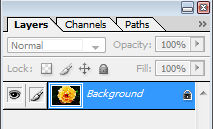
- In the Swatches palette, click on any color of your preference. This is going to set your Foreground color. Press the letter X on your keyboard to send the color to Background.
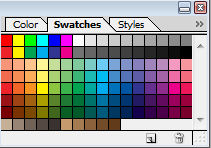
- Now go to Image, Canvas Size to change the canvas dimensions and add the border. If you want a 1/2 inch border, then type 0.5 for Width and Height. Remember, you can increase or decrease the size of the border just by experimenting with different numbers for width and height. At the bottom of the window you can choose to use the Background, Foreground or other colors.

- You can add another border by repeating the same process. Experiment with different sizes and contrasting colors.

- When you’re finished, you can leave it like it is or you can include it to a bigger layout. When you apply the photo to a larger background, you can add shadows or other effects until you get your own piece of art.
Tags: how to add a frame to a picture, how to make a border to a photo using photoshop




