Remember, clip art can be used as digital stamps. In order to create digital stamps using Word, first open Microsoft Word, then:
- Go to Insert, click on Picture, then Clip Art.
- In the Search Box, type the theme of clip art that you want to access, for example: flowers or butterflies.
- From the Search, click on the picture that you want to insert in your document.
- Now, double-click on the picture. The picture will be selected and you can format it.
- If you have Word 2003, you are going to see the Format Picture toolbar appear when you double click on the picture. If you have Word 2007, you will be able to access the Adjust group from the Format tab.
- Now, you can change the look of your clip art by using Recolor (2007) and converting the image to Black and White.
- Print this image and color it with your favorite markers, pencils, etc. Also, you can leave the colors or change them using the different options in Recolor if you are using 2007.
I made this butterfly using the method mentioned above.
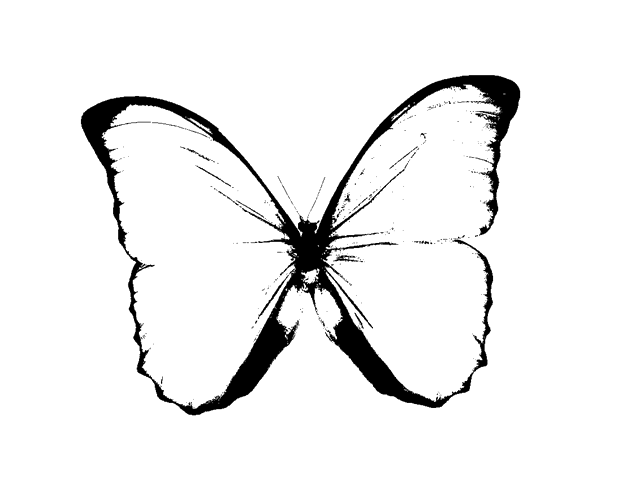
- Digital Stamp
Tags: clip art, digital stamps, scrapbooking, word





[…] How To Make Digital Stamps Using Microsoft Word […]