If you create or find an .svg file (default Inkscape file format), you can cut it directly from Inkscape. You don’t have to convert the file to any other digital cutter format. This is very convenient since the cutting is going to be smoother when you do it directly from the program where the file was originally made. When you export a file, it will export but with additional nodes in it, making the file difficult to cut unless you clean those nodes. If you want to cut directly from Inkscape, follow these steps:
- Open the file in Inkscape if it’s not open yet. Make sure the image has a Stroke line. I prefer to make mine black to make things easier.
- Using the Select tool, select all the images you want to cut.
- Click on File, Print.
On the Print window, click on Graphtec Craft ROBO. Click on the Preferences button, the Printing Preferences window will open.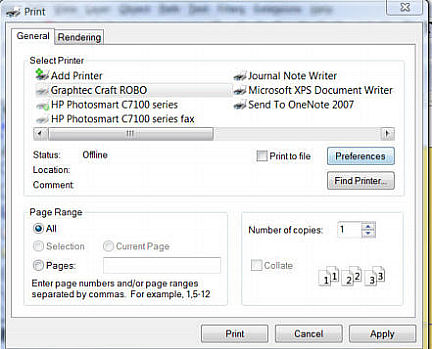
On the Printing Preferences, for Paper Size: use the ISO A4. Now, click on the box next to Use Carrier Sheet to insert a check mark. On Margins: select Expanded. Make sure the Design Orientation is the same as to the page orientation of your screen. All these are in the Basic Setup tab.
Now, click on the other tab from the same window; that is Cutline Settings tab. Click on Modify Color if your color line is not selected already. Click on the Controller button. The Craft ROBO Controller window will open.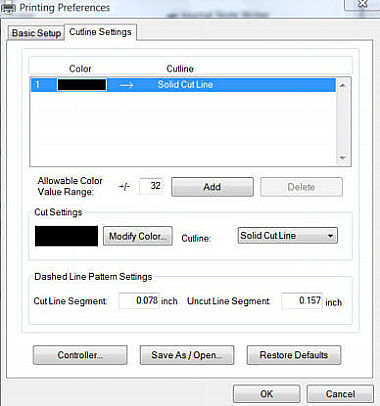
On the Craft ROBO Controller window, select the Media Type and adjust the Speed and Thickness according to the paper or cardstock that you are going to cut. Click on the Close button.
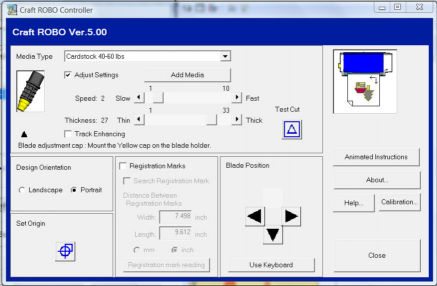
Click OK on the Printing Preferences window. It will close.
Click on Print on the Print window.
A small window will appear prompting you to click OK to start cutting. Click OK.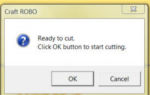
Immediately you will see the Silhouette cutting from Inkscape.
I hope you can give it a try since it’s almost like using a regular printer and you can have great results. I did this using the latest version of Inkscape, which you can download it free at www.inkscape.org.
Tags: how to print from inkscape to the silhouette, Inkscape tutorial, using silhouette with inkscape





I am very new at this .What is a stroke line?
Followed these instruction but could not get my silhouette to cut. Not sure what I am doing wrong.
Thanks for all your help.
Ann
Hi Ann: The shapes that you draw may have a Stroke and/or a Fill. The Stroke is the outline of the shape, the Fill is the color inside.
You can see if your shape has a Stroke if you look at the bottom left corner of your screen.
Open Inkscape and draw a simple shape. Click on the shape to select it, now look at the bottom left of your screen. You can see if the Stroke or Fill have some color next to them. If it says None, then you can select Object, Fill and Stroke to open the Fill and Stroke window. You can change the colors from there.
If you have any other question, let me know.
Have a wonderful new year!
Glenda
I’ve been looking online for a way to print from Adobe Illustrator and stumbled on this site. This worked for that program as well. Thank you for publising this information!
That’s great Diana. I use to have Illustrator but now I’m using Inkscape. I can hardly keep up with the updates for Photoshop:). If I can help with something else, let me know.
Very interesting blog. I will come regularly here. Thanks the author
[…] you have followed my instructions on How to Cut Directly from Inkscape Using the Silhouette, you now know that first, you can do it, and secondly, that it is hard to guess the cutting area in […]
Hello, Thank you so much for taking the time to write these instructions out. I had a heck of a time trying to figure this out and found your site. I do have a question, I am following these steps and it is still not cutting on my Silhouette. I am not sure what I am doing wrong. Can you please help me,
Thank you,
Tanya
Of course I can try my best to help you Tanya. I recommend to create a very simple shape in Inkscape, like a circle. Make sure your shape has a Stroke line, I prefer black. Try to draw the shape first using a pen instead of cutting it with a blade (it’s less frustrating and easier to see if something is actually happening)
Also, when you send something to cut, wait for a few seconds for the actual cutting or drawing. Sometimes it takes some time for the program to communicate with the machine.
Please let me know if this works. Take care,
Glenda
Thank you so much for this, it’s been frustrating me that me CR wouldn’t cut from Inkscape – no other advice I could find mentioned always have a stroke line!
All I have to do now is find a paper/card that cuts ok and isn’t too flimsy for a card!
Thanks again
tmb
You’re very welcome. I’m happy to relieve some of the frustrations that we can find trying to do our crafts. If you don’t have a thick cardstock, just layer two that are not very heavy, that should be enough.
Have fun cutting and creating!
Glenda
Can anyone tell if there is a way to cut my ecraft cutter from inkscape.
Al
I don’t think so. My computer is not recognizing the machine trough the software so I can’t be sure, since there is not a connection.
I can cut in my Silhouette directly from Inkscape just by going to Print and selecting the Silhouette (just as any printer)
Please try that with your Ecraft and let us know. I have to figure out how to make my computer and my machine “talk” with each other. I also hope the CraftShop Pro improves…..
Just downloaded Inkscape in attempt to cut .svg file. I have added my SilhouetteSD as a printer, but when I get to the print screen there is not a preference button. The only options that I have on the print screen are range and copies.
What to do next? Thank you for your help Glenda! I love your website!
Rebecca
PS Using a Mac, dont know if that makes a difference with Inkscape or not.
Hi Rebecca. Thank you for your comment. It’s encouraging to know that people can benefit with the contents of my blog. Remember, your Silhouette is just another printer. If you are using a Mac, I found this article that may be useful for you:
http://edtech.guhsd.net/dtabnk/printOSX.pdf
Please let me know if I can help you further.
Blessings,
Glenda
I can’t get this to work with my silhouette cameo, i get to the bit where im supposed to click on controller button but when i do it just tells me the craft robo controller has not been installed, i don’t get it, can any one help please?
Make sure the machine is ON when doing this.